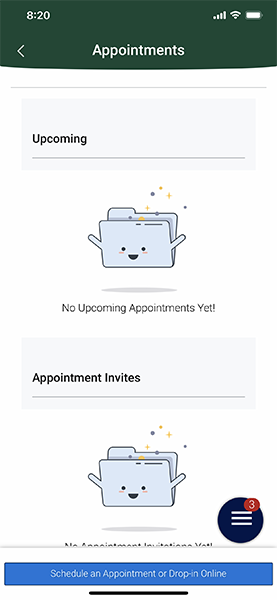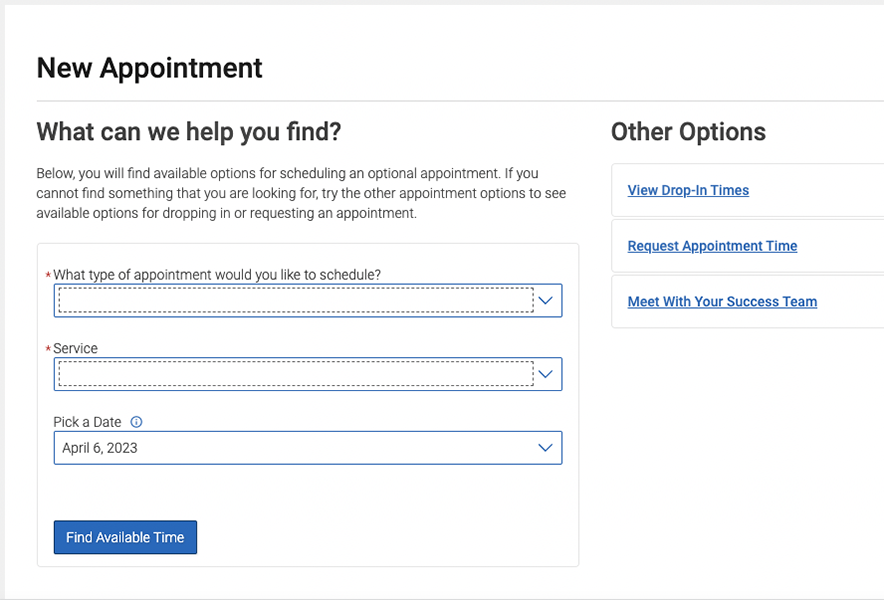Scheduling a Tutoring Session
If you already know how to make a tutoring appointment, click here to continue to Navigate and begin scheduling.
If you need instructions for making an appointment, you can make appointments in two ways: 1) on the Navigate app or 2) on the Navigate website.
Scheduling using the Navigate App
The free Navigate Student App is by far the easiest way to keep track of your classes and several university reminders. You can download it by going to the App Store and downloading the version you prefer (Apple IOS or Android). Once you have downloaded the app, follow these instructions:
1). Log in to see your Home Screen.
2). Click on Appointments.
3). Click on the blue 'Schedule an Appointment or Check-in Online' button.
4). Then select: Tutoring ->Baylor Tutoring: Course-based Tutoring ->Find Available Times.
5). Select the class and day/time that works best for you to schedule an appointment.
6). You can also select 'view drop-in times' to see when tutors are available for drop-ins for the course you selected.
Scheduling using the Navigate Website
If you are not on the app, and wish to use the desktop version, please follow these instructions:
1). Click here to schedule an appointment.
2). Click on the blue 'Schedule an Appointment or Check-in Online' button.
4). Then select: Tutoring ->Baylor Tutoring: Course-based Tutoring ->Find Available Times.
5). Select the class and day/time that works best for you to schedule an appointment.
6). You can also select 'view drop-in times' to see when tutors are available for drop-ins for the course you selected.